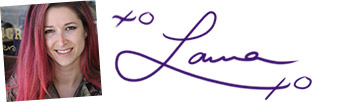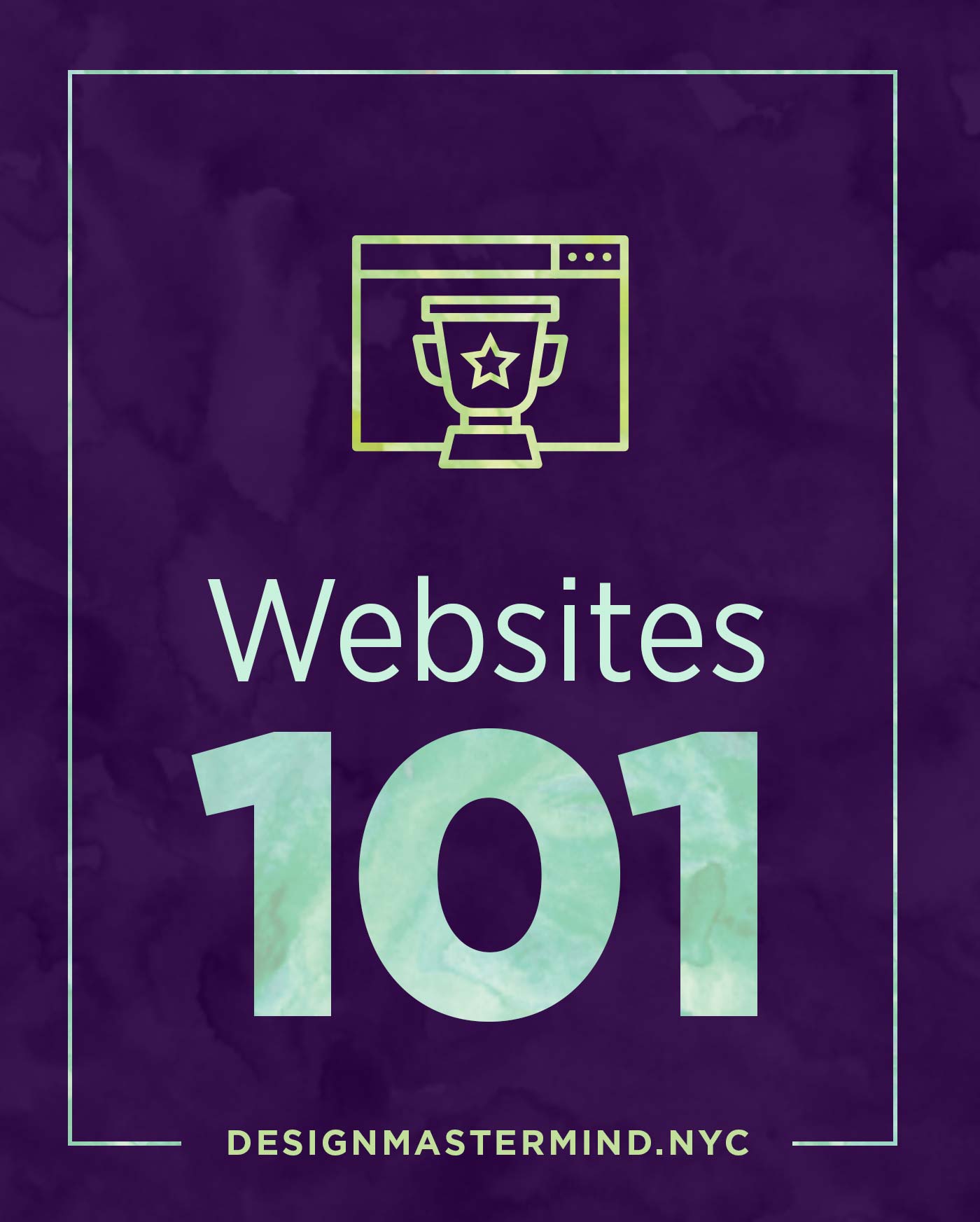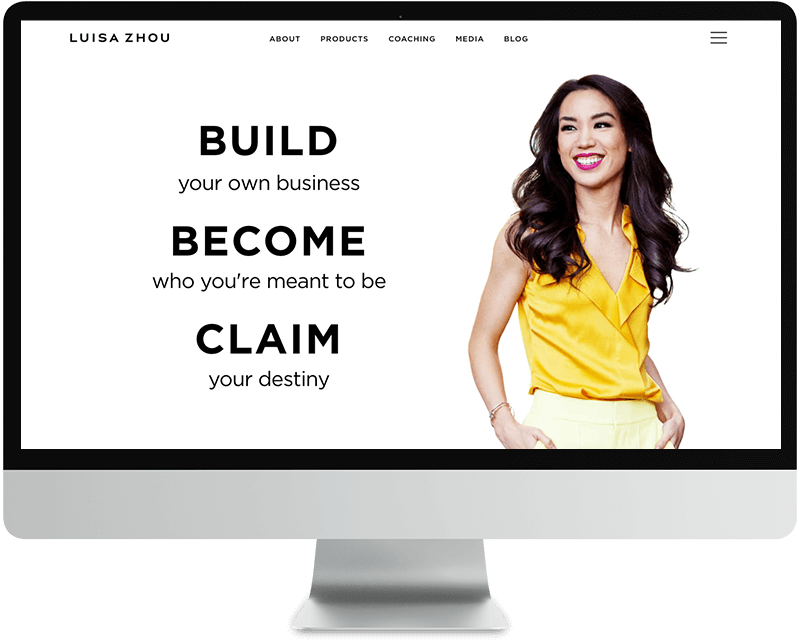So what exactly goes into a website?
Here’s a quick cheatsheet for the tech newbies out there.
The modern web can be described very simply as domain – hosting – platform – theme.
1. Domain
Your domain is, simply put, the address (or URL) where your website lives
Examples: designmastermind.nyc, luisazhou.com
2. Hosting
Your hosting is the place where your website files are located
There are 3 separate ways to manage hosting for your website:
• Hosting providers offer space on their servers (the machine where your files are actually stored). You either share a server, get your own, or are “in the cloud” – all depends on how much you want to spend. ‘Shared Linux with cPanel’ is fine to start. Many even offer “Managed WordPress” packages.
Examples: GoDaddy.com, bluehost.com, hostgator.com
• Website management companies will host your website AND provide you with immediate access to some kind of back-end editor, where you add + organize content. You essentially skip a step when you go with this option, however you will be limited to a specific website builder (Squarespace or WordPress), and may not have the extensive plugin capabilities of a self-hosted website with WordPress installed.
Examples: squarespace.com, wordpress.com
• Page builder services offer tons of different templates and easy-to-edit options for building your landing & sales pages, however you will only be able to work within their framework, and will be unable to expand to a full website (single pages only). Can be very expensive, but great option for someone with a marketing focus to their business (instead of, say, blogging).
Examples: clickfunnels.com, leadpages.com,
3. Website Platform
A website platform is the tool developers use to build your website.
Examples: squarespace.com, wordpress.org (recommended), wix.com, GoDaddy website builder, etc.
4. Theme / Template
Now is where the fun begins! Your theme / template determines the front-end look & feel of your website. Once you log into the back-end of your platform (dashboard area) you can install a template or theme (usually under “customize” or “appearance”). You should be able to preview templates & themes with your content, to see how your finished site will look.
“Drag and drop” builders such as OptimizePress, Divi, or VisualComposer allow designers to create custom themes for their clients, which are usually based on mockups and customized with CSS (Cascading Style Sheets: the language which styles the web).
I recommend browsing for paid themes, which are well designed, offer quality support, and give you more customization options.
Places to find beautiful themes: themeforest.com, creativemarket.com, listed in WordPress dashboard under Appearance > Themes > Add New
I think it helps to visualize your website like a house. Fortunately someone’s already made this analogy here.

Some things to keep in mind…
– Designers (including myself) often include setup & configuration as part of design packages. All you need to do is purchase your domain & hosting, we will take care of the rest.
– Choose your domain name wisely! This is the one part of your business that you will NOT want to change year after year. Often times, I recommend that my clients use their own name, unless they are partnering / collaborating with others in their small business.
Yours in pixels,